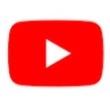Watching videos on YouTube is one of the easiest ways to relax, learn, or simply kill time. But sometimes, you may come across an annoying message that says "Quality Unavailable." This message can suddenly appear and prevent you from changing a video's resolution - leaving even the sharpest 4K clips looking blurry and pixelated.
The good news? It's usually an easy problem to fix. Let's take a closer look at why this happens and how you can get your videos playing in high quality again.
Why YouTube Shows the "Quality Unavailable" Message
The "Quality Unavailable" error can appear for several reasons, but the Smart Downloads feature in YouTube Premium is often the main culprit. This feature automatically downloads videos based on your viewing history so that you can watch them offline.
Here's how it causes the issue:
-
Smart Downloads may save a video in a lower resolution (for example, 480p).
-
When you try to watch the same video online and select a higher quality (like 1080p or 4K), the app prioritizes the downloaded version.
-
Since the downloaded version is in lower quality, you'll see the "Quality Unavailable" message and won't be able to switch to a higher resolution.
However, this isn't the only cause. The issue might also occur if:
-
The video hasn't been fully processed by YouTube after being uploaded.
-
Your internet connection is too weak or unstable to stream higher-quality video.
Now that you know the possible causes, let's walk through the solutions step by step.
1. Disable Smart Downloads on YouTube Premium
If you're using YouTube Premium, the first thing to do is turn off Smart Downloads. This should immediately remove any restrictions on video quality.
On Mobile (Android or iPhone):
-
Open the YouTube app.
-
Tap your profile icon in the bottom-right corner.
-
Tap the gear icon (⚙️) in the top-right corner to open Settings.
-
Select Background & Downloads.
-
Turn off the Smart Downloads toggle.
Once this is disabled, YouTube will stop automatically downloading videos in the background, and you should be able to change the resolution freely.
On Desktop (Windows or macOS Browser):
-
Open YouTube in your preferred web browser.
-
Click your profile icon in the top-right corner.
-
Choose Settings from the dropdown menu.
-
In the left sidebar, click Downloads.
-
Turn off the Smart Downloads option.
After doing this, reload the video page and check if you can adjust the quality again.
2. Wait for the Video to Fully Process
If the issue occurs with a newly uploaded video, it may simply be a matter of waiting.
When a creator uploads a video to YouTube, the platform first processes it in a lower resolution (usually 360p or 480p). Higher resolutions such as 720p, 1080p, and 4K become available later, once YouTube finishes processing the video.
While you can watch the video before processing is complete, you won't be able to adjust its quality until YouTube finishes the job.
How long does this take?
There's no fixed time - it depends on the video's resolution, length, and YouTube's server load. In some cases, it may take a few minutes; in others, several hours. The best approach is to wait patiently and check back later.
3. Check Your Internet Connection
A weak or unstable internet connection can also trigger the "Quality Unavailable" message. If YouTube detects that your bandwidth isn't strong enough to support high-quality playback, it might lock the quality settings automatically.
Here's what you can do:
-
Visit Menuz.org or any other speed test website.
-
Check your download speed.
-
If it's significantly lower than what your internet plan offers, your connection is likely the problem.
Try these quick fixes:
-
Turn Airplane Mode on and off (on mobile).
-
Restart your router or modem.
-
Disable VPN if you're using one, as it can slow down streaming speeds.
-
Move closer to your Wi-Fi router for a stronger signal.
If you consistently face slow speeds, contact your internet service provider or follow a detailed internet troubleshooting guide.
4. Restart the YouTube App or Browser
Sometimes, the cause is as simple as a temporary glitch in the YouTube app or browser. Restarting the app can clear the issue immediately.
-
On Android/iPhone: Close the YouTube app completely (swipe it away from recent apps) and reopen it.
-
On Desktop: Close your browser and open it again, then reload YouTube.
If you're still facing problems, try clearing the app or browser cache - this often fixes unexpected playback errors.
Final Thoughts
The "Quality Unavailable" message on YouTube can be annoying, but it's rarely serious. In most cases, disabling Smart Downloads, waiting for the video to process, checking your internet speed, or restarting the app will solve the issue within minutes.
By understanding what causes this message, you can quickly take the right steps and get back to watching your favorite videos in the best possible quality.